Product docs and API reference are now on Akamai TechDocs.
Search product docs.
Search for “” in product docs.
Search API reference.
Search for “” in API reference.
Search Results
results matching
results
No Results
Filters
Building a CD Pipeline Using LKE (Part 11): Prometheus and Grafana
Traducciones al EspañolEstamos traduciendo nuestros guías y tutoriales al Español. Es posible que usted esté viendo una traducción generada automáticamente. Estamos trabajando con traductores profesionales para verificar las traducciones de nuestro sitio web. Este proyecto es un trabajo en curso.

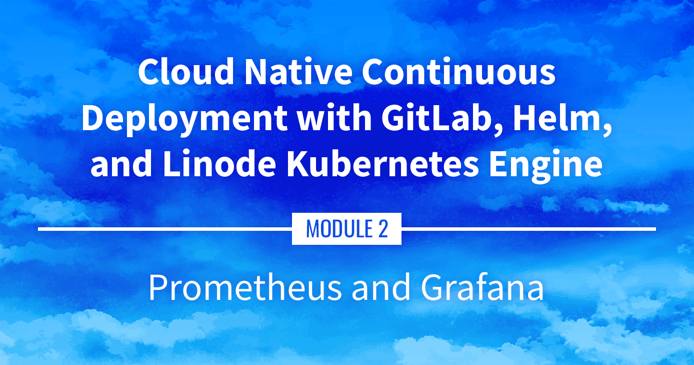
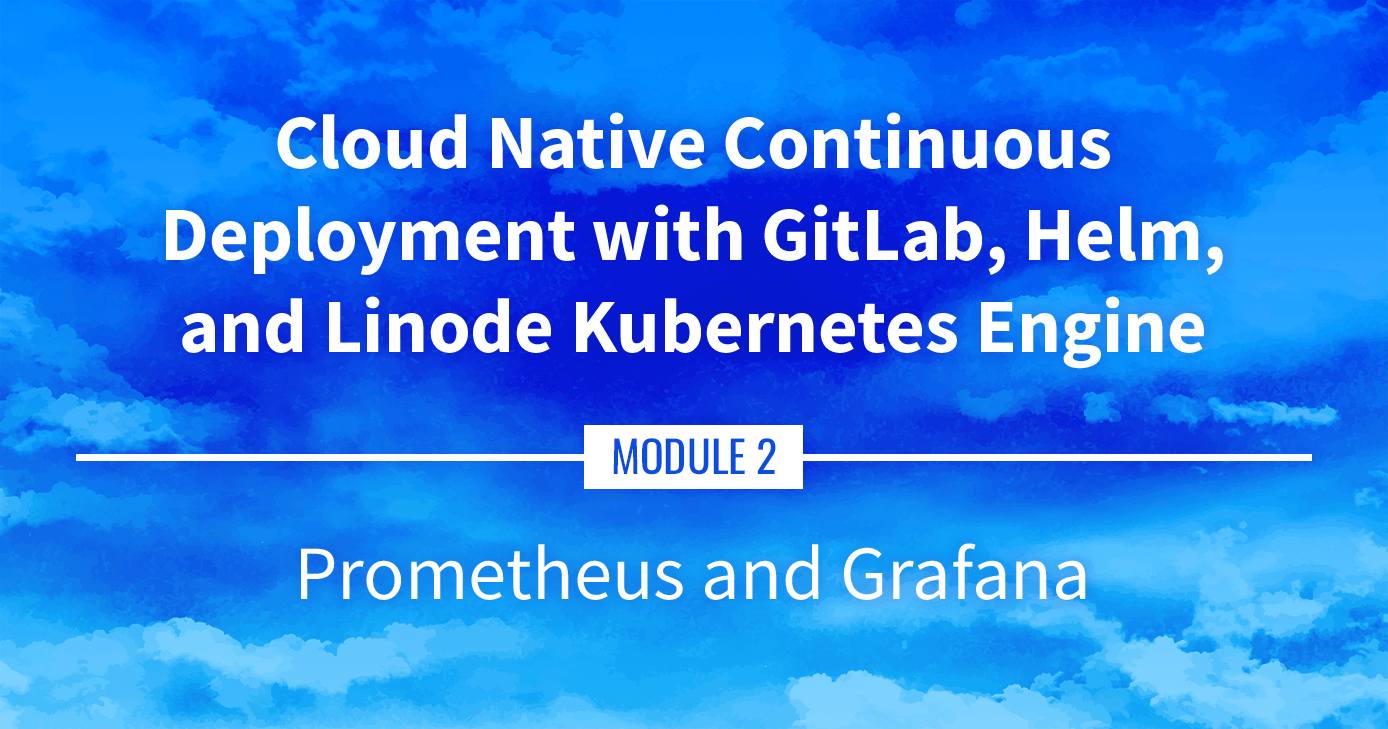
Watch the Presentation: Register to watch this workshop , free of charge.
Prometheus and Grafana
Going beyond metrics-server, this guide goes over collecting more advanced metrics using Prometheus (to capture the metrics) and Grafana (to display the metrics within a user interface).
Navigate the Series
- Main guide: Building a Continuous Deployment Pipeline Using LKE
- Previous section: Part 10: Installing metrics-server
- Next section: Part 12: cert-manager
Presentation Text
Here’s a copy of the text contained within this section of the presentation. A link to the source file can be found within each slide of the presentation. Some formatting may have been changed.
Prometheus and Grafana
- What if we want metrics retention, view graphs, trends?
- A very popular combo is Prometheus+Grafana:
- Prometheus as the “metrics engine”
- Grafana to display comprehensive dashboards
- Prometheus also has an alert-manager component to trigger alerts (we won’t talk about that one)
Installing Prometheus and Grafana
- A complete metrics stack needs at least:
- the Prometheus server (collects metrics and stores them efficiently)
- a collection of exporters (exposing metrics to Prometheus)
- Grafana
- a collection of Grafana dashboards (building them from scratch is tedious)
- The Helm chart kube-prometheus-stack combines all these elements
- … So we’re going to use it to deploy our metrics stack!
Installing kube-prometheus-stack
Let’s install that stack directly from its repo (without doing helm repo add first)
Otherwise, keep the same naming strategy:
helm upgrade kube-prometheus-stack kube-prometheus-stack --install \ --namespace kube-prometheus-stack --create-namespace \ --repo https://prometheus-community.github.io/helm-chartsThis will take a minute…
Then check what was installed:
kubectl get all --namespace kube-prometheus-stack
Exposing Grafana
Let’s create an Ingress for Grafana
kubectl create ingress --namespace kube-prometheus-stack grafana \ --rule=grafana.cloudnative.party/*=kube-prometheus-stack-grafana:80(as usual, make sure to use your domain name above)
Connect to Grafana (remember that the DNS record might take a few minutes to come up)
Grafana credentials
What could the login and password be?
Let’s look at the Secrets available in the namespace:
kubectl get secrets --namespace kube-prometheus-stackThere is a
kube-prometheus-stack-grafanathat looks promising!Decode the Secret:
kubectl get secret --namespace kube-prometheus-stack \ kube-prometheus-stack-grafana -o json | jq '.data | map_values(@base64d)'If you don’t have the
jqtool mentioned above, don’t worry…
Grafana credentials
What could the login and password be?
Let’s look at the Secrets available in the namespace:
kubectl get secrets --namespace kube-prometheus-stackThere is a
kube-prometheus-stack-grafanathat looks promising!Decode the Secret:
kubectl get secret --namespace kube-prometheus-stack \ kube-prometheus-stack-grafana -o json | jq '.data | map_values(@base64d)'If you don’t have the
jqtool mentioned above, don’t worry…The login/password is hardcoded to admin/prom-operator 😬
Grafana dashboards
- Once logged in, click on the “Dashboards” icon on the left (it’s the one that looks like four squares)
- Then click on the “Manage” entry
- Then click on “Kubernetes / Compute Resources / Cluster”
- This gives us a breakdown of resource usage by Namespace
- Feel free to explore the other dashboards!
This page was originally published on
