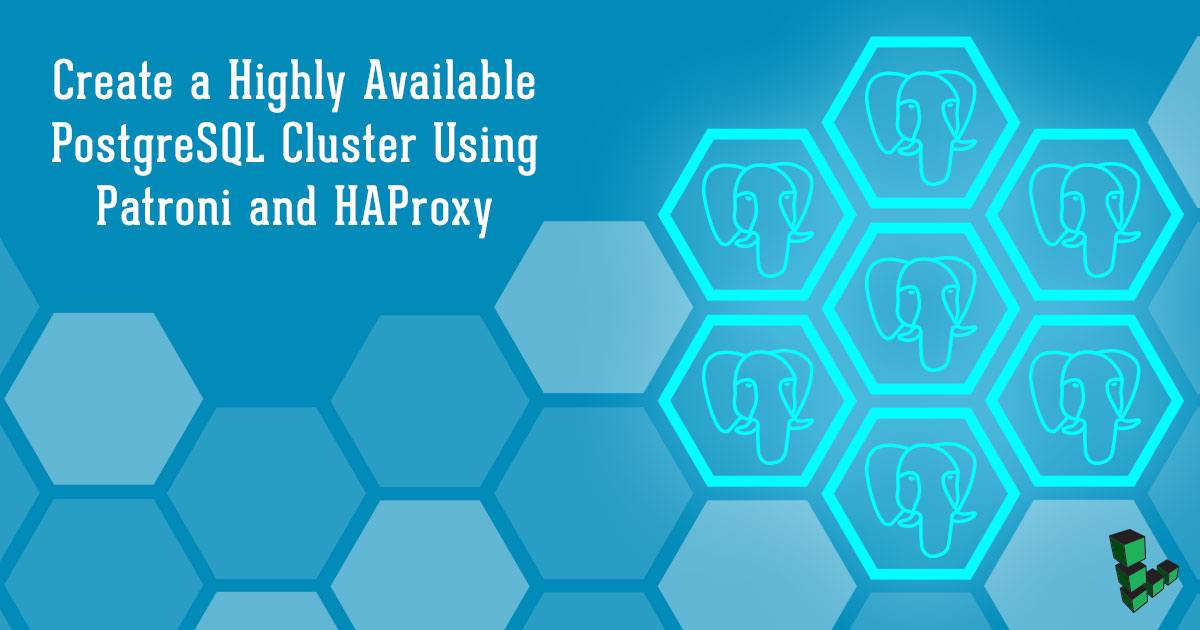Product docs and API reference are now on Akamai TechDocs.
Search product docs.
Search for “” in product docs.
Search API reference.
Search for “” in API reference.
Search Results
results matching
results
No Results
Filters
Create a Highly Available PostgreSQL Cluster Using Patroni and HAProxy
Traducciones al EspañolEstamos traduciendo nuestros guías y tutoriales al Español. Es posible que usted esté viendo una traducción generada automáticamente. Estamos trabajando con traductores profesionales para verificar las traducciones de nuestro sitio web. Este proyecto es un trabajo en curso.

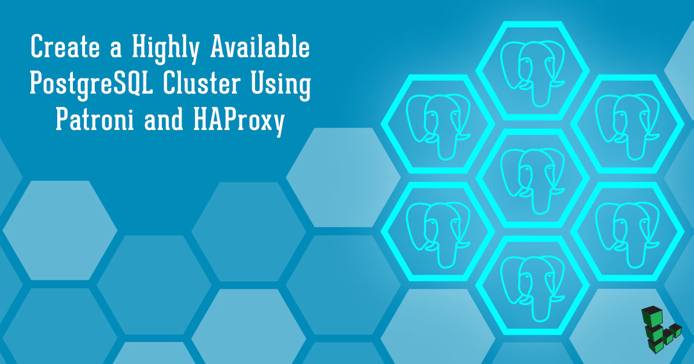
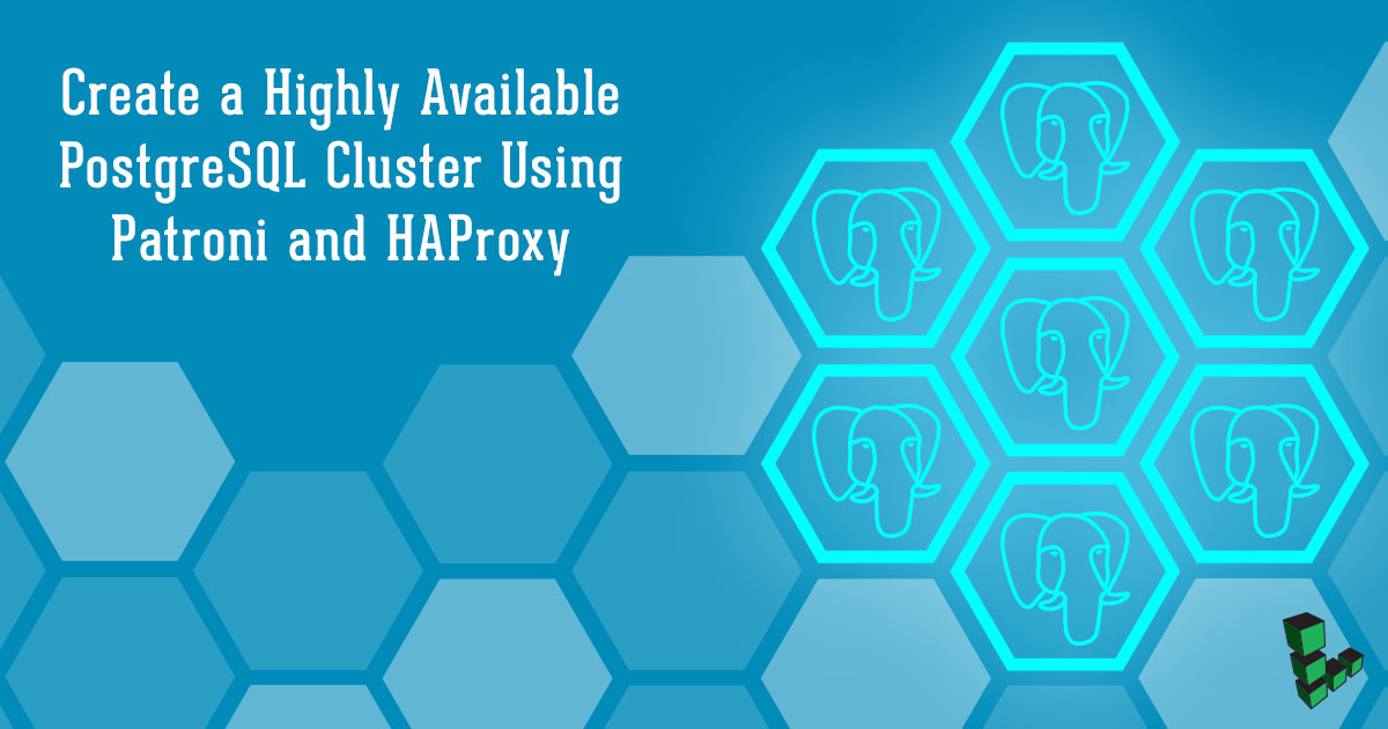
What is PostgreSQL?
PostgreSQL (Postgres) is an open-source, fully ACID compliant relational database that runs on all major operating systems. While Postgres is a highly versatile, feature-rich, and powerful database, it doesn’t have a built-in solution for high availability.
This guide shows you how to create a highly available Postgres cluster of three servers using Patroni .
Before You Begin
Familiarize yourself with our Getting Started guide and familiarize yourself with SSH and connecting to your linode.
This guide will use
sudowherever possible. Complete the sections of our Securing Your Server to create a standard user account and harden SSH access.Update your system:
sudo apt update && sudo apt upgradeCreate five Linodes on your account, all within the same data center. Take note of each Linode’s private IP address
sudo. If you’re not familiar with the sudo command, see the
Users and Groups
guide.Install PostgreSQL
Install Postgres on three Linodes in your setup. Because the configuration in this guide uses private IP addresses to communicate between Linodes in the same data center, this setup may not meet certain Highly Available requirements .
The examples in this guide assign the private IP addresses of the three Postgres Linodes 192.0.2.11, 192.0.2.12 and 192.0.2.13. To setup a private IP address on a Linode, refer to the
Managing IP Addresses
guide for more information.
On the three Linodes where you want to install Postgres, update the package lists:
sudo apt updateInstall Postgres:
sudo apt install postgresql-9.5 -yUpon installation, Postgres automatically runs as a service. Stop the Postgres service so that Patroni can manage it from this point on:
sudo systemctl stop postgresqlPatroni uses utilities that come installed with Postgres, located in the
/usr/lib/postgresql/9.5/bindirectory by default on Ubuntu 16.04. Create symbolic links in thePATHto ensure that Patroni can find the utilities:sudo ln -s /usr/lib/postgresql/9.5/bin/* /usr/sbin/Instead of creating symlinks, you can include the
/usr/lib/postgresql/9.5/bindirectory in yourPATH.Repeat these steps on each of the three Linodes.
Install Patroni
Patroni is an open-source Python package that manages Postgres configuration. It can be configured to handle tasks like replication, backups and restorations.
In this guide, you will use Patroni to:
- Configure the Postgres instance running on the same server
- Configure replication from primary to standby
- Automatically failover to the best standby in case the primary goes down.
Install
pythonandpip:sudo apt install python python-pip -yEnsure that you have latest version of the
setuptoolspython package:sudo pip install --upgrade setuptoolsUse
pipto install Patroni:sudo pip install patroniRepeat these steps on each of the three Linodes.
Install etcd
Etcd is a fault-tolerant, distributed key-value store that is used to store the state of the Postgres cluster. Via Patroni, all of the Postgres nodes make use of etcd to keep the Postgres cluster up and running.
In this guide you use a single-server etcd cluster. However, in production, it may be best to use a larger etcd cluster so that one etcd node fails, it doesn’t affect your Postgres servers.
On the Linode where you want etcd installed, update the package lists:
sudo apt updateInstall etcd:
sudo apt install etcd -y
The remainder of this guide uses 192.0.2.21 as the private IP address of this Linode.
Install HAProxy
When developing an application that uses a database, it can be cumbersome to keep track of the database endpoints if they keep changing. Using HAProxy simplifies this by giving a single endpoint to which you can connect the application.
HAProxy forwards the connection to whichever node is currently the primary. It does this using a REST endpoint that Patroni provides. Patroni ensures that, at any given time, only the primary Postgres node will appear as online, forcing HAProxy to connect to the correct node.
On the Linode where you want HAProxy installed, update the package lists:
sudo apt updateInstall HAProxy:
sudo apt install haproxy -y
This guide uses 192.0.2.31 as the private IP address of this server and 203.0.113.1 as its public IP address.
Current Status
At this stage, you should have a total of five Linodes:
| Example Private IP Address | Software Installed | Example Public IP Address |
|---|---|---|
| 192.0.2.11 | Postgres, Patroni | - |
| 192.0.2.12 | Postgres, Patroni | - |
| 192.0.2.13 | Postgres, Patroni | - |
| 192.0.2.21 | etcd | - |
| 192.0.2.31 | HAProxy | 203.0.113.1 |
Configure etcd
Edit the
/etc/default/etcdfile to add the following configuration:- File: /etc/default/etcd
1 2 3 4 5 6 7 8 9 10 11 12 13ETCD_LISTEN_PEER_URLS="http://192.0.2.21:2380" ETCD_LISTEN_CLIENT_URLS="http://localhost:2379,http://192.0.2.21:2379" ETCD_INITIAL_ADVERTISE_PEER_URLS="http://192.0.2.21:2380" ETCD_INITIAL_CLUSTER="etcd0=http://192.0.2.21:2380," ETCD_ADVERTISE_CLIENT_URLS="http://192.0.2.21:2379" ETCD_INITIAL_CLUSTER_TOKEN="cluster1" ETCD_INITIAL_CLUSTER_STATE="new"
Save the file, then restart the etcd service:
sudo systemctl restart etcd
Configure Patroni
Patroni can be configured using a YAML file which can be placed anywhere. In this guide, you will place this file at /etc/patroni.yml.
Create a patroni.yml file on all three Linodes that have Postgres and Patroni installed (192.0.2.11, 192.0.2.12, and 192.0.2.13 in this guide). Change name to something unique, and change listen and connect_address (under postgresql and restapi) to the appropriate values on each Linode.
Edit this file to have the following content:
- File: /etc/patroni.yml
1 2 3 4 5 6 7 8 9 10 11 12 13 14 15 16 17 18 19 20 21 22 23 24 25 26 27 28 29 30 31 32 33 34 35 36 37 38 39 40 41 42 43 44 45 46 47 48 49 50 51 52 53 54 55 56 57 58scope: postgres namespace: /db/ name: postgresql0 restapi: listen: 192.0.2.11:8008 connect_address: 192.0.2.11:8008 etcd: host: 192.0.2.21:2379 bootstrap: dcs: ttl: 30 loop_wait: 10 retry_timeout: 10 maximum_lag_on_failover: 1048576 postgresql: use_pg_rewind: true initdb: - encoding: UTF8 - data-checksums pg_hba: - host replication replicator 127.0.0.1/32 md5 - host replication replicator 192.0.2.11/0 md5 - host replication replicator 192.0.2.12/0 md5 - host replication replicator 192.0.2.13/0 md5 - host all all 0.0.0.0/0 md5 users: admin: password: admin options: - createrole - createdb postgresql: listen: 192.0.2.11:5432 connect_address: 192.0.2.11:5432 data_dir: /data/patroni pgpass: /tmp/pgpass authentication: replication: username: replicator password: rep-pass superuser: username: postgres password: secretpassword parameters: unix_socket_directories: '.' tags: nofailover: false noloadbalance: false clonefrom: false nosync: false
Make note of the
data_dirvalue in the above file. Thepostgresuser needs the ability to write to this directory. If this directory doesn’t exist, create it:sudo mkdir /data/patroni -pMake
postgresthe owner of/data/patroni:sudo chown postgres:postgres /data/patroniChange the permissions on this directory to make it accessible only to the
postgresuser:sudo chmod 700 /data/patroniEvery option in the above file is configurable. View the latest version of the postgres0.yml file in Patroni’s Github repository.
Create a
systemdscript that will allow you to start, stop and monitor Patroni. Create a file at/etc/systemd/system/patroni.servicewith the following content:- File: /etc/systemd/system/patroni.service
1 2 3 4 5 6 7 8 9 10 11 12 13 14 15 16 17 18 19 20[Unit] Description=Runners to orchestrate a high-availability PostgreSQL After=syslog.target network.target [Service] Type=simple User=postgres Group=postgres ExecStart=/usr/local/bin/patroni /etc/patroni.yml KillMode=process TimeoutSec=30 Restart=no [Install] WantedBy=multi-user.targ
If
patroniis installed in a location other than/usr/local/bin/patronion your machine, update the above file accordingly.Start Patroni and Postgres:
sudo systemctl start patroniCheck the status of Patroni:
sudo systemctl status patroniIf everything is set up correctly, the output from the first node (leader) will resemble:
● patroni.service - Runners to orchestrate a high-availability PostgreSQL Loaded: loaded (/etc/systemd/system/patroni.service; enabled; vendor preset: enabled) Active: active (running) since Thu 2017-07-29 16:49:18 UTC; 8min ago Main PID: 13097 (patroni) . . . ... INFO: Lock owner: postgresql0; I am postgresql0 ... INFO: no action. i am the leader with the lockWhen starting subsequent nodes, the log will resemble:
INFO: no action. i am a secondary and i am following a leader Lock owner: postgresql0; I am postgresql2Repeat these steps on each of the three Linodes with Postgres installed to create a highly available Postgres cluster with one primary and two standbys.
Configure HAProxy
With the Postgres cluster set up, you need a way to connect to the primary regardless of which of the servers in the cluster is the primary. This is where HAProxy comes in. All Postgres clients (your applications, psql, etc.) will connect to HAProxy which will make sure you connect to the primary in the cluster.
On the Linode that has HAProxy installed, edit the configuration file at
/etc/haproxy/haproxy.cfgto contain the following:- File: /etc/haproxy/haproxy.cfg
1 2 3 4 5 6 7 8 9 10 11 12 13 14 15 16 17 18 19 20 21 22 23 24 25 26global maxconn 100 defaults log global mode tcp retries 2 timeout client 30m timeout connect 4s timeout server 30m timeout check 5s listen stats mode http bind *:7000 stats enable stats uri / listen postgres bind *:5000 option httpchk http-check expect status 200 default-server inter 3s fall 3 rise 2 on-marked-down shutdown-sessions server postgresql_192.0.2.11_5432 192.0.2.11:5432 maxconn 100 check port 8008 server postgresql_192.0.2.12_5432 192.0.2.12:5432 maxconn 100 check port 8008 server postgresql_192.0.2.13_5432 192.0.2.13:5432 maxconn 100 check port 8008
This configuration exposes HAProxy stats on a public URL. In a production setup, it might be better to restrict this to an internal network/localhost and access it via an SSH tunnel.
Restart HAProxy to use the new settings:
sudo systemctl restart haproxyIf HAProxy fails to start, check for syntax errors:
/usr/sbin/haproxy -c -V -f /etc/haproxy/haproxy.cfg
Test the Setup
Connect Postgres clients to the public IP address of the Linode on which you installed HAProxy (in this guide,
203.0.113.1) on port5000.You can also connect to the HAProxy Linode on port
7000to see the HAProxy dashboard: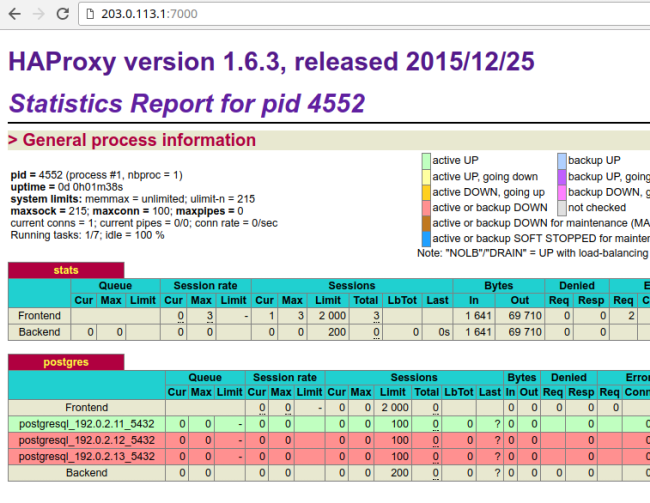
In the
postgressection, thepostgresql_192.0.2.11_5432row is highlighted in green. This indicates that192.0.2.11is currently acting as the primary.If you kill the primary Linode (using
sudo systemctl stop patronior by shutting down the server), the dashboard will look similar to: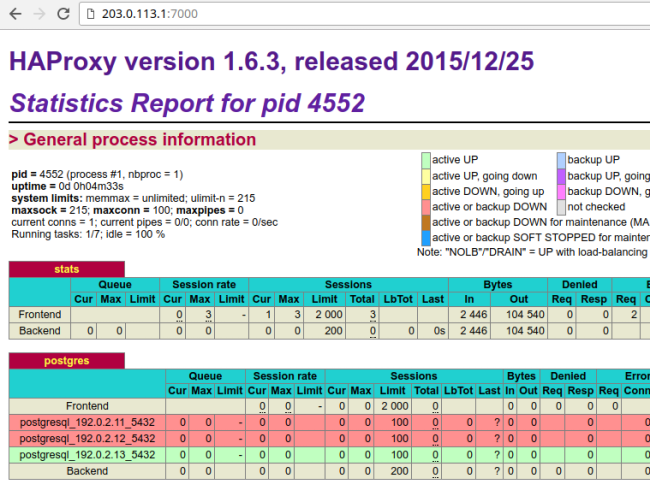
In the
postgressection, thepostgresql_192.0.2.11_5432row is now red and thepostgresql_192.0.2.13_5432row is highlighted in green. This indicates that192.0.2.13is currently acting as the primary.Note In this case, it just so happens that the third Postgres server is promoted to primary. This might not always be the case. It is equally likely that the second server may be promoted to primary.
When you now bring up the first server, it will rejoin the cluster as a standby and will sync up with the primary.
You now have a robust, highly available Postgres cluster ready for use.
Possible Next Steps
While the setup in this guide should go far in making your Postgres deployment highly available, here are steps you can take to improve it further:
- Use a larger etcd cluster to improve availability.
- Use PgBouncer to pool connections.
- Add another HAProxy server and configure IP failover to create a highly available HAProxy cluster.
More Information
You may wish to consult the following resources for additional information on this topic. While these are provided in the hope that they will be useful, please note that we cannot vouch for the accuracy or timeliness of externally hosted materials.
This page was originally published on