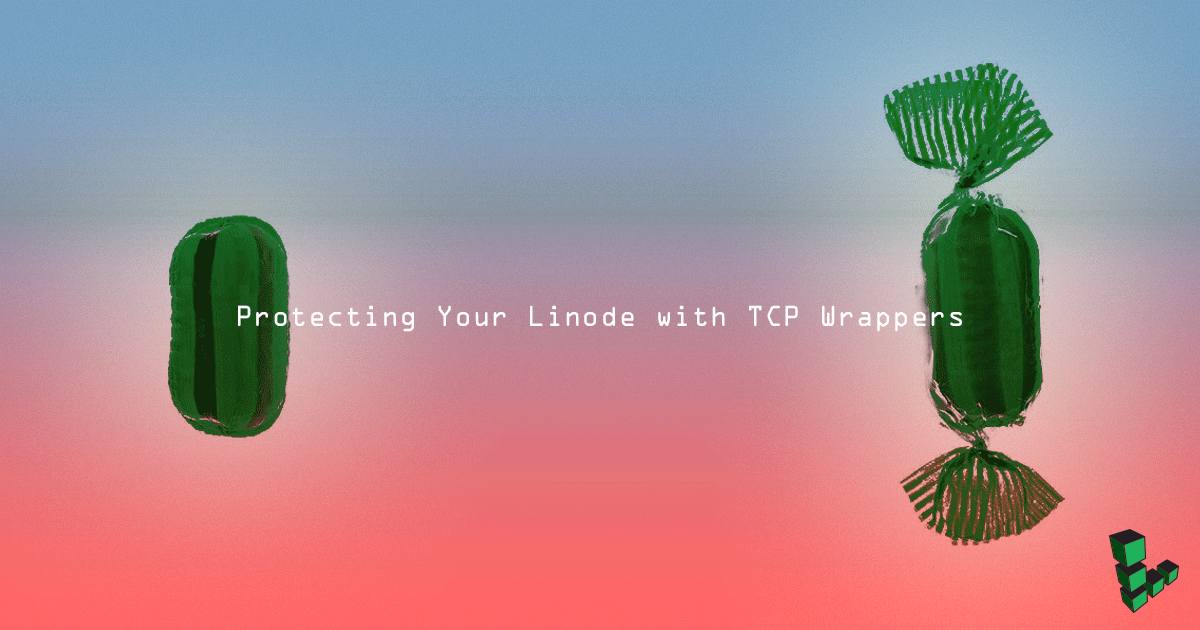Product docs and API reference are now on Akamai TechDocs.
Search product docs.
Search for “” in product docs.
Search API reference.
Search for “” in API reference.
Search Results
results matching
results
No Results
Filters
Protecting Your Linode with TCP Wrappers
Traducciones al EspañolEstamos traduciendo nuestros guías y tutoriales al Español. Es posible que usted esté viendo una traducción generada automáticamente. Estamos trabajando con traductores profesionales para verificar las traducciones de nuestro sitio web. Este proyecto es un trabajo en curso.

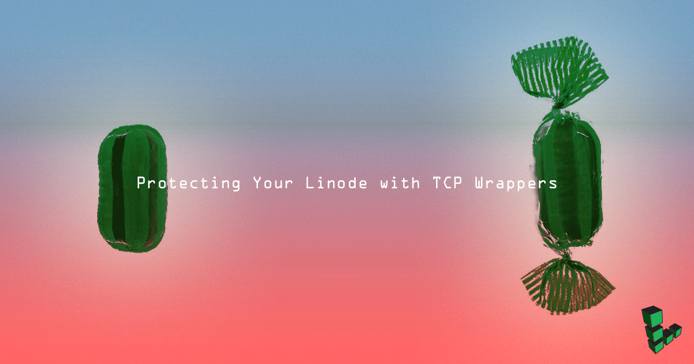
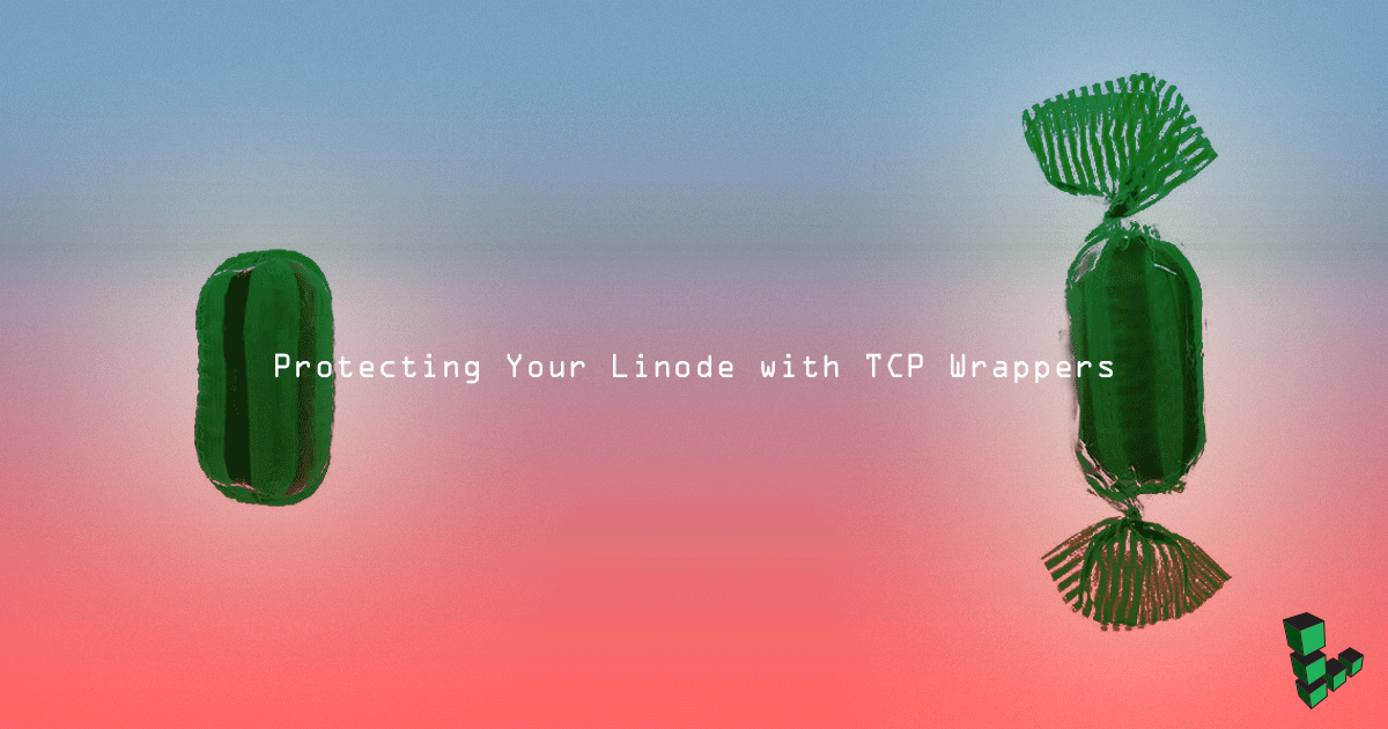
TCP wrappers are a host-based access control system. They are used to prevent unauthorized access to your server by allowing only specific clients access to services running on your server.
Why use TCP wrappers?
TCP wrappers create an additional layer of security between your server and any potential attacker. They provide logging and hostname verification in addition to access control features. TCP wrappers will work out-of-the-box on most Linux and UNIX-based operating systems, which makes them easy to set up, and a perfect compliment to your existing firewall implementation .
How do I know if a program will work with TCP wrappers?
Not all services will support TCP wrappers. Services must be compiled with the libwrap library. Common services like sshd, ftpd and telnet support TCP wrappers by default. We can check whether TCP wrappers are supported by a service:
ldd /path-to-daemon | grep libwrap.so
The command ldd prints a list of an executable’s shared dependencies. By piping the output of lld to grep, we’re searching the returned list for libwrap.so. If there is any output from this command we can assume that TCP wrappers are supported.
For example, if we want to test the ssh daemon on a server, we must first locate its binary file:
whereis sshd
You will most likely get multiple results:
sshd: /usr/sbin/sshd /usr/share/man/man8/sshd.8.gz
Files located in /usr/bin and /usr/sbin are most likely the executables you are looking for. Now we know which file to check for the libwrap dependency:
ldd /usr/sbin/sshd | grep libwrap.so
libwrap.so.0 => /lib/x86_64-linux-gnu/libwrap.so.0 (0x00007ff363c01000)
How do I use TCP wrappers?
TCP wrappers rely on two files in order to work: /etc/hosts.allow and /etc/hosts.deny. If these files don’t yet exist, create them:
touch /etc/hosts.{allow,deny}
Editing hosts.allow and hosts.deny
You can edit hosts.allow and hosts.deny with any text editor you like. Open the hosts.deny file in your preferred text editor. If you’ve never opened hosts.deny before it will look something like this:
- File: /etc/hosts.deny
1 2 3 4 5 6 7 8 9 10 11 12 13# # hosts.deny This file contains access rules which are used to # deny connections to network services that either use # the tcp_wrappers library or that have been # started through a tcp_wrappers-enabled xinetd. # # The rules in this file can also be set up in # /etc/hosts.allow with a 'deny' option instead. # # See 'man 5 hosts_options' and 'man 5 hosts_access' # for information on rule syntax. # See 'man tcpd' for information on tcp_wrappers #
Rules can be added to this file. hosts.deny rules have to be inserted in a certain order, rules lower down in the file will be ignored if a rule higher up applies. Rules also have a specific syntax that you must adhere to. A rule looks like this:
daemons : hostnames/IPs
On the left-hand side of the colon you enter a space-separated list of daemons (A daemon is just a process that runs in the background. For example, sshd is the daemon for SSH). On the right-hand side of the colon you place a space-separated list of the hostnames, IP addresses and wildcards the rule applies to.
Examples
Deny everything
This example hosts.deny file will block all client from all processes.
ALL : ALL
We could express this rule in a sentence like this, “Deny access to all daemons from all clients”. This rule will deny all traffic to the server regardless of the source. Utilizing this rule on its own is not recommended, as it will deny you access to your own server, excepting LISH .
Allow exceptions
Rules in the hosts.allow file have a higher priority than rules in the hosts.deny file. This allows us to use the hosts.allow file to create exceptions to our deny rules.
Open hosts.allow in your preferred text editor.
Inside of your hosts.allow file you can add your exceptions. Find the IP you want to allow, be that your own IP address or the IP address of another server.
Choose the service to allow the IP address access to. The example below will permit SSH traffic.
Here’s how the rule should appear, replacing
123.45.67.89with the IP you wish to allow:sshd : 123.45.67.89When you save the file the rules will automatically take effect.
Wildcards
TCP wrappers have wildcards, allowing you to create broad rules not limited to certain IP addresses or hostnames. The wildcards you can use are, ALL, LOCAL, UNKNOWN, KNOWN and PARANOID.
Here’s what each wildcard means:
- ALL - Matches everything.
- LOCAL - Matches hostnames that don’t contain a dot (
.). - UNKNOWN - Matches any user/hostname whose name is not known.
- KNOWN - Matches any user/hostname whose name is known.
- PARANOID - Matches any host whose name doesn’t match its address.
Logging
TCP wrappers will log connections per the settings in your /etc/syslog.conf file. The default location for these log files is the /var/log/messages log file.
This page was originally published on