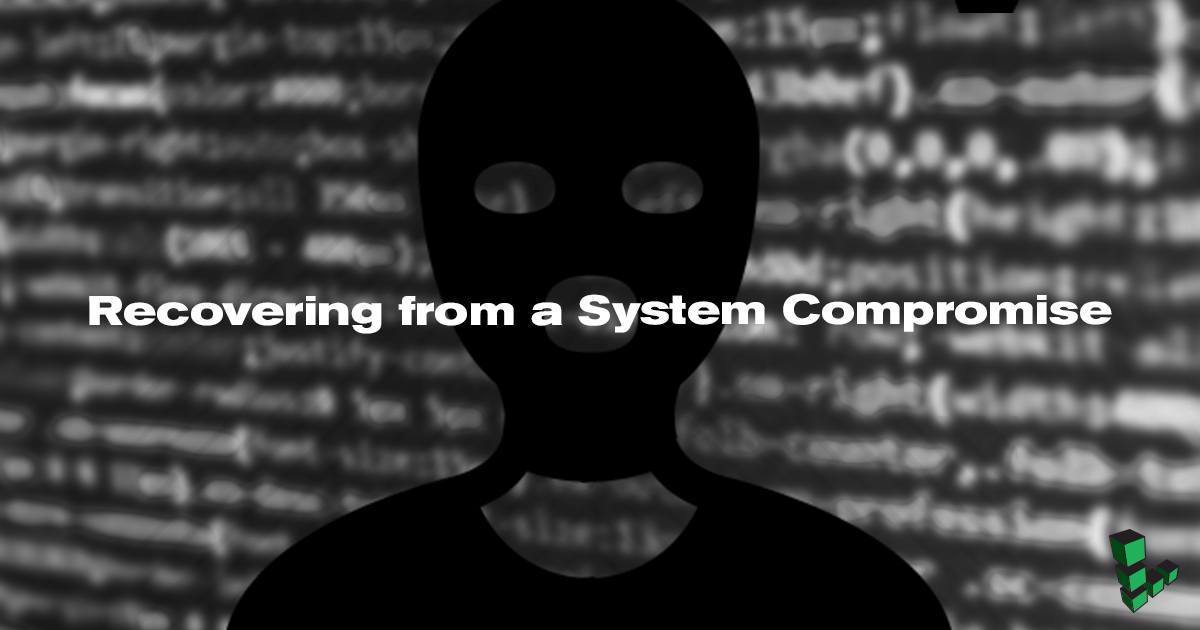Product docs and API reference are now on Akamai TechDocs.
Search product docs.
Search for “” in product docs.
Search API reference.
Search for “” in API reference.
Search Results
results matching
results
No Results
Filters
Recovering from a System Compromise
Traducciones al EspañolEstamos traduciendo nuestros guías y tutoriales al Español. Es posible que usted esté viendo una traducción generada automáticamente. Estamos trabajando con traductores profesionales para verificar las traducciones de nuestro sitio web. Este proyecto es un trabajo en curso.


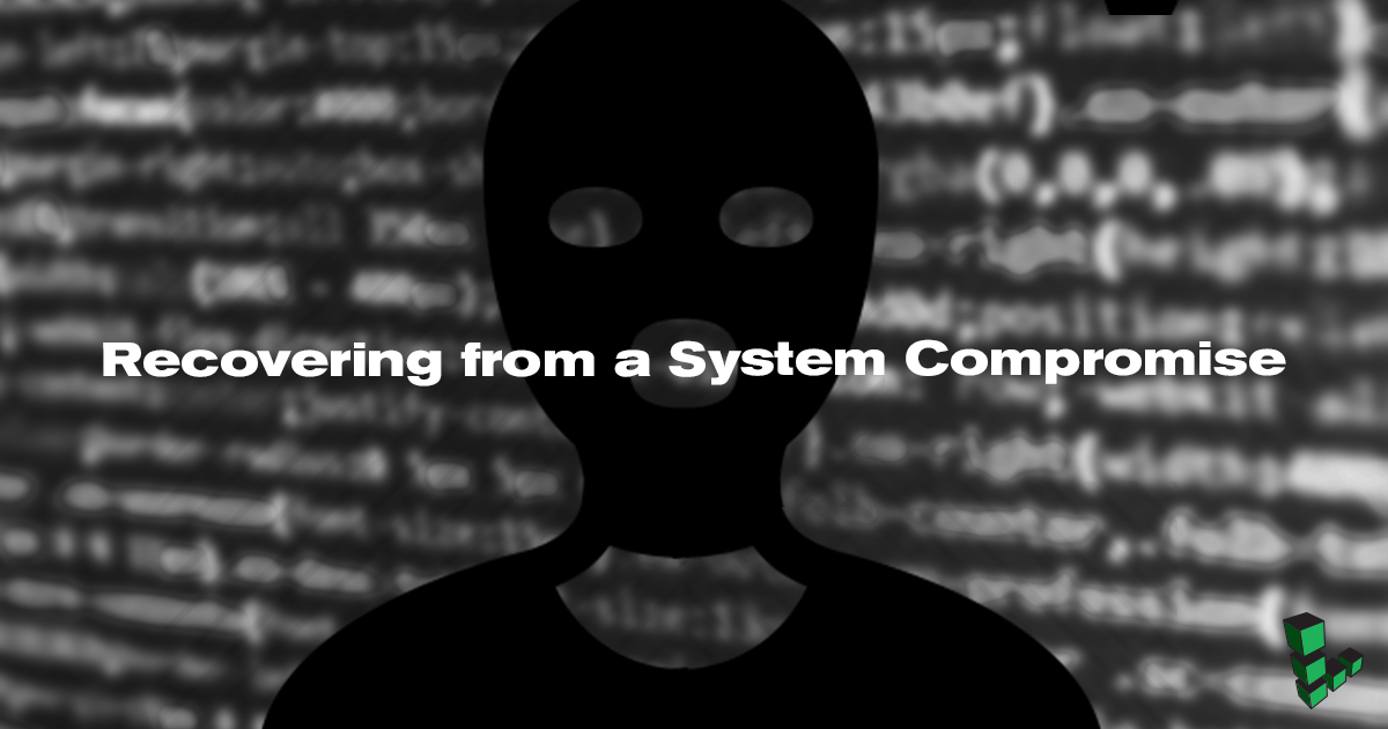
If you suspect that an unauthorized user has gained access to your Linode, your system should be considered compromised. Unfortunately, it’s virtually impossible to determine the full scope of an attacker’s reach into a compromised system. The server should not be trusted for production use and you should take immediate steps to secure your data and applications.
This guide describes several methods to recover from a system compromise:
- Rebuild: Delete all of the data on your Linode and rebuild with a new disk image.
- Copy Data Offsite: Access your data while your server is offline, and copy what you need before you wipe your Linode.
- Use a Second Linode: This is the most involved approach, but provides the most seamless transition to your new system.
If you choose to keep your data, you will need to audit all the content on the affected system to prevent the transfer of malicious components to a new system.
Rebuild
This is the easiest option, but also the most destructive. It will wipe all of the data from your Linode and start over with a fresh disk.
- Log in to the Linode Manager .
- Select the Linodes tab.
- Select the compromised Linode.
- Select the Rebuild tab.
- Choose your new distribution, disk size, swap disk, and root password.
- Click Rebuild.
This will delete your current images and deploy fresh disks. All data that was stored on the Linode will be unrecoverable, but your system will be free of compromise. At this point, you should follow the instructions in the Setting Up and Securing a Compute Instance guide to disable root logins via SSH and disable password logins for all accounts.
Copy Data Offsite
If there is data on the compromised Linode that you need to retain, you can use the Finnix rescue environment to examine your old disks first. Once you have verified the integrity of your data, copy it to the appropriate location on your new server or another offsite location. Our SSH disk copy guide explains how to copy your entire disk offsite.
Use a Second Linode
You can use a second Linode for the most seamless transition to a new system.
Add a new Linode to your account. See the Getting Started guide for instructions.
Set a strong password for root and all user accounts, making sure not to reuse any passwords from the compromised system.
Upgrade all system packages:
Debian/Ubuntu:
sudo apt update && sudo apt upgradeCentOS/Fedora:
sudo yum updateFollow the instructions in the Setting Up and Securing a Compute Instance guide to harden SSH access and activate the firewall.
Rebuild Your Configuration
Rebuild your production server’s configuration on the new Linode.
- Install updated versions of all applications
- Restrict access to all applications
- Assign new administrative passwords for all web applications
Copy and Audit Your Data
The next task is to copy your data to the new Linode, and make sure that all compromised portions have been purged.
Create a temporary directory on the new Linode.
Copy any needed user and configuration data from the compromised Linode using rsync or
scp.Important Do not log in to the new Linode from the compromised Linode. Files should be pulled from the compromised server to your new setup instead.Audit your data using tools such as
rkhunterandclamav. You can use additional malware scanners to be certain you aren’t retaining tainted files. Examine all system scripts manually for contaminated code, and replace all suspicious executable files with known good copies.
If you’re not comfortable copying from the compromised system prior to auditing the data, you can instead use the Finnix rescue environment to examine your old disks. Once you have verified the integrity of your data, copy it to the appropriate location on your new server.
Swap IP Addresses
Swap IP addresses so the new Linode uses the IP address assigned to the old Linode. If you have configured any network services to use the new Linode’s IP address, you should modify their configurations to use the old Linode’s IP instead. For instructions, see Managing IP Addresses .
Alternatively, you can update your DNS entries to point to the new Linode’s IP address instead. DNS propagation across the Internet may take some time. Boot the new Linode to resume normal operations.
Preserving Data for Forensics and Linode Cancellation
You may want to download a complete copy of the compromised Linode’s disk(s) for forensic analysis. To do this, follow the instructions in our SSH disk copy guide . If you don’t need a full copy of the affected disks, you may still want to make a copy of all system log files for later review.
When you no longer need the old Linode’s disks, you should remove the Linode . Your account will only be invoiced for the time the Linode was present on your account since the last invoice. For more information, see Understanding Billing and Payments .
This page was originally published on