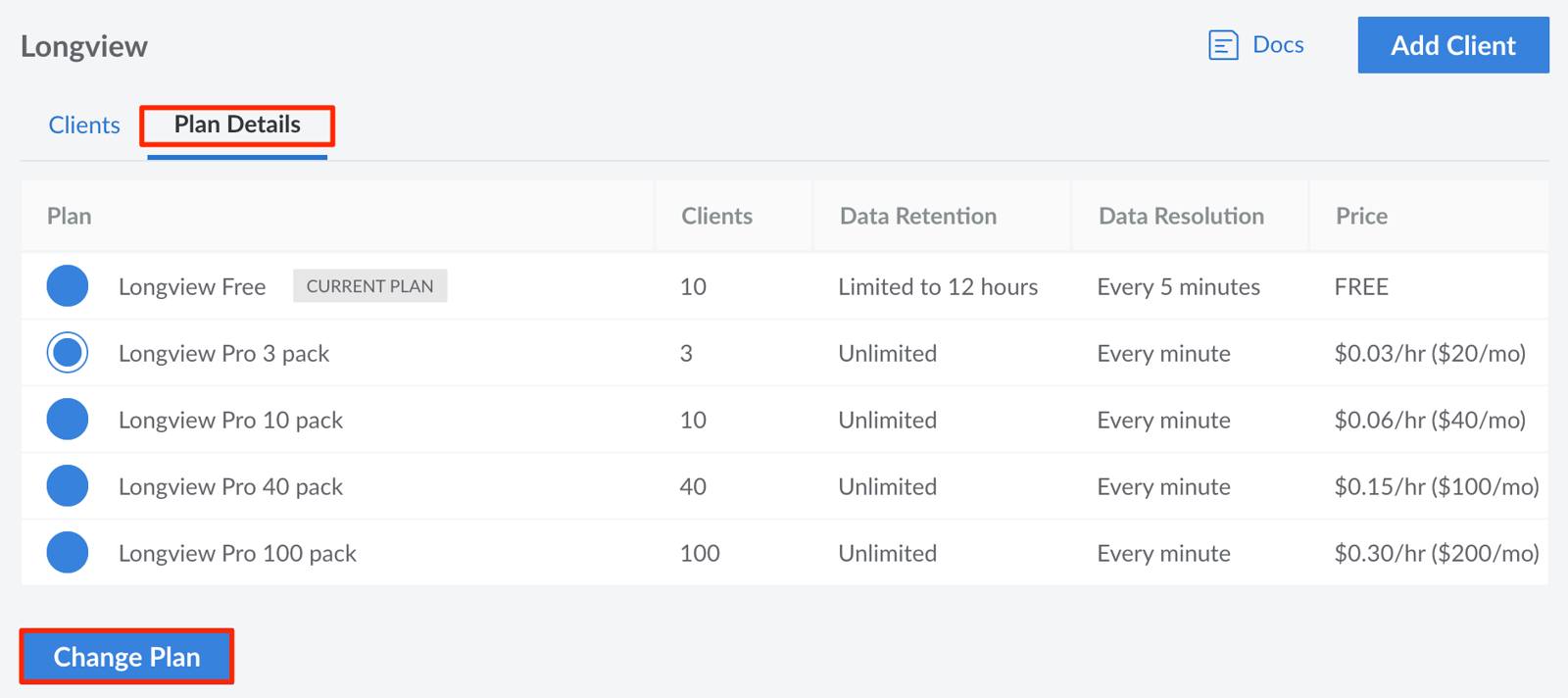Product docs and API reference are now on Akamai TechDocs.
Search product docs.
Search for “” in product docs.
Search API reference.
Search for “” in API reference.
Search Results
results matching
results
No Results
Filters
Guides - Change Longview Plan (Upgrade to Pro)
View real-time system metrics and resource utilization to gain insight into your Linux-based cloud workloads.
To change your plan level or to view all available Longview Pro plans, follow these steps:
Log in to Cloud Manager and click on the Longview link in the sidebar.
Viewing the Longview Clients listing page, click on the Plan Details tab.
On the Longview Plan Details page, you can view all available Longview plans and verify the plan you are currently subscribed to.
If you would like to change your current plan, select your preferred plan and click on the Change Plan button. You will see the page update to denote your current Longview plan.

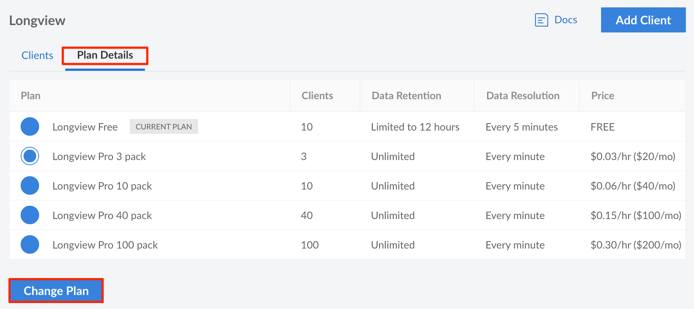
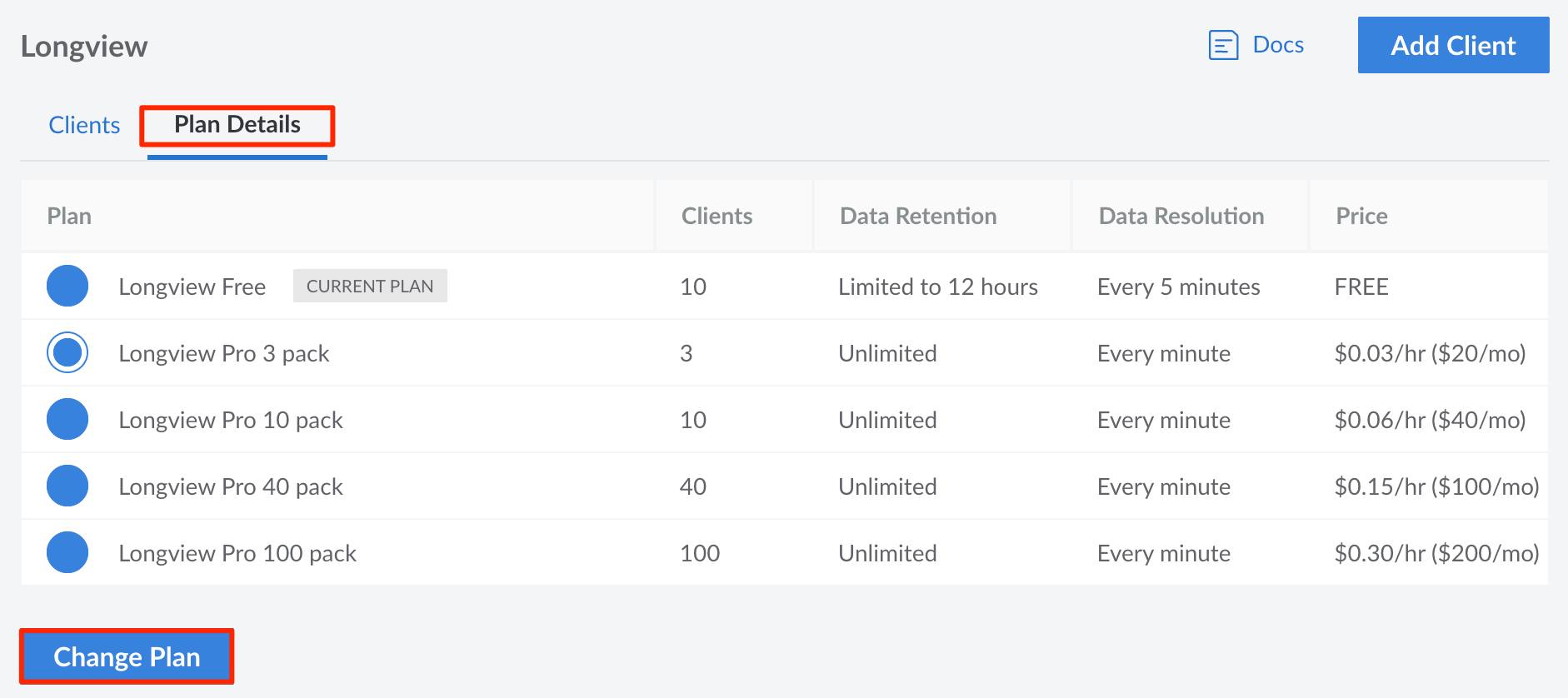
This page was originally published on